Marking Incidents as cleaned
Updating Cleaned Incidents on the PERIOPSIS Portal
Our Dumping Detection service offers a variety of tools for municipalities, regional authorities, or cleaning companies to not only detect illegal dumping in their areas of responsibility, but to also efficiently coordinate cleanup efforts. This article will walk you through the process of marking an incident as cleaned after the employees of your organization have completed the clean-up operation.
Before proceeding, it’s essential to ensure you’re comfortable navigating the portal. If you have any questions or need a refresher on its functionalities, we highly recommend reading our previous article Navigating the Portal and Assigning Employees to Clean Dumping. These resources are your key to mastering the portal’s features and making the most out of its capabilities.
- Selecting the Dumping Incident: On the Dashboard, either no List View or Map View, select the dumping incident you wish to assign for cleanup.
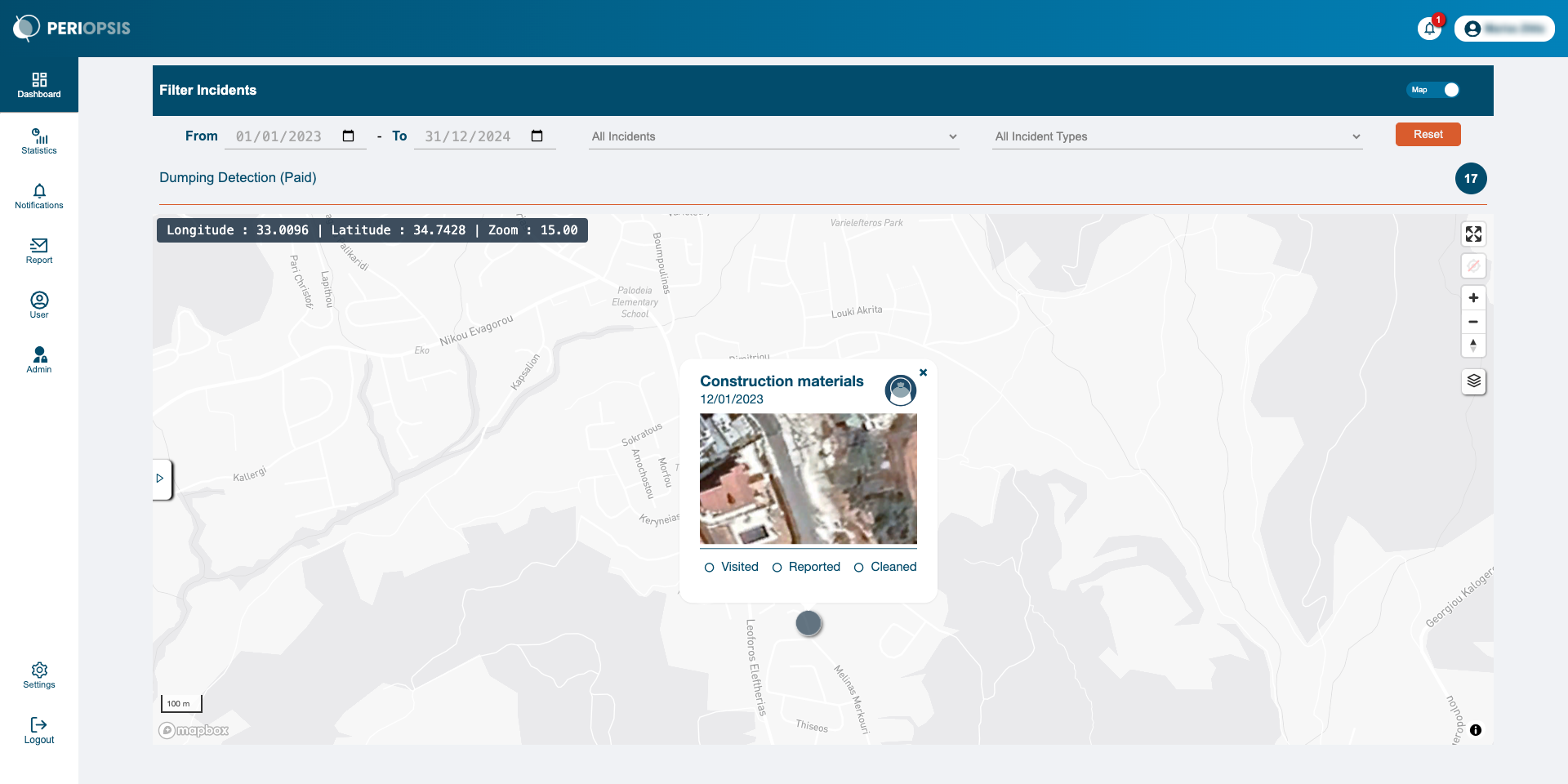
- Incident Page: Upon selecting an incident, you’ll be directed to its dedicated page. Here, on the right side of your screen, you’ll find the “Incident Actions” section, which houses the following options:
- Report Incident: To assign the incident to a responsible employee for cleanup.
- Mark as Visited: To report if the dumping site has been inspected.
- Mark as Cleaned: To mark the incident as cleaned once the task is completed.
- Mark as No Incident: To flag any false predictions.
For the purpose of this guide, you’ll focus on the “Mark as Cleaned” button.
- Marking an Incident as Cleaned: Clicking the “Mark as Cleaned” button, will open the Incident Dump Cleaned Form. You’ll be asked to fill out several details such as:
- Date of Cleanup: Specify when your team cleaned the area.
- Type of Waste: Report on the types of waste collected, choosing from a provided list.
- Employee Details: Enter the details of the employee(s) who performed the cleanup. This is crucial for reporting purposes and benefits your operational oversight.
- Additional Notes: Here, you can add any extra notes about the cleanup operation. This section is optional but can be valuable for internal record-keeping or future reference.
In case a visit didn’t take place prior to the cleaning, you have the option to mark the incident as “Visited” as well. This flexibility allows for accurate status updates within the PERIOPSIS Portal.
- Tracking Reported Incidents: Back on the Dashboard, you can utilize the Cleaned Incidents filter to view all dumping incidents that have been cleaned. Additionally, you can visit the Statistics page on the portal to find all the analytics related to your cleaning operations.
By following these steps, you can effectively manage the cleanup of dumping incidents, leveraging the PERIOPSIS Portal to assign tasks, communicate with team members, and track progress. This process not only simplifies the management of environmental cleanliness tasks but also ensures that you and your team can respond quickly and efficiently to maintain the integrity of your operational area.
- Incident Page: Upon selecting an incident, you’ll be directed to its dedicated page. Here, on the right side of your screen, you’ll find the “Incident Actions” section, which houses the following options: